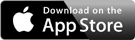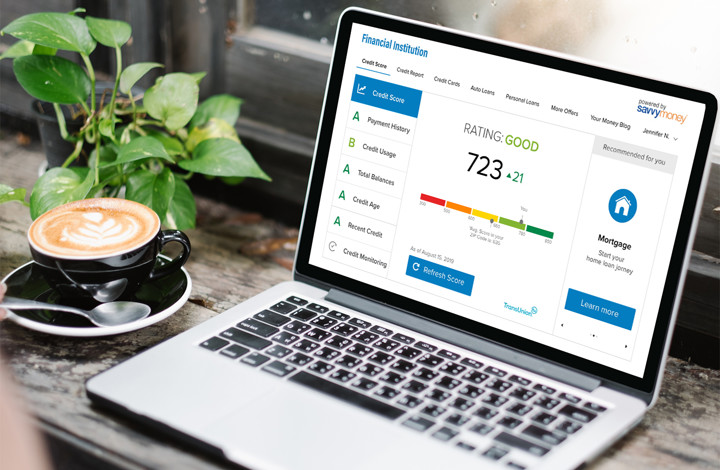Online Banking Features
Elements Online Banking allows you to quickly and easily check your balances, make loan payments, and transfer money between accounts. You can also deposit checks using your phone or computer camera, see all your check images online, and reorder checks. Review your account history with a 14-month electronic archive of statements, place stop payments, set up account alerts. Our easy-to-use mapping tool helps you locate branches and ATMs near you, and if you need to reach out, you can contact Elements with a secure email within Online Banking.
Pay Bills
With an Elements checking account, you can pay your bills anytime with our free Bill Pay tool available within Online Banking. Schedule multiple payments at one time to any person or company in the U.S. You can also receive payment reminders and make same-day bill payments and overnight checks, if needed.
For questions about Bill Pay, please contact Bill Pay Support directly at 1-877-607-9576, 7:30am-2:00am Eastern, Monday-Friday.
Learn More about Bill Pay
Budgeting Tools
Link your accounts across multiple financial institutions within Elements Online Banking so you can see the complete picture of where your finances stand. Our personal money management and budgeting tools categorize your transactions, track spending habits, help you understand your net worth, and more.
Learn More about Budgeting Tools
Free Credit Score and Reports with SavvyMoney
SavvyMoney Credit Report is a free service provided to our members within Online Banking or the mobile app. Your credit file includes a list of open loans, accounts and credit inquiries. You can also see details on your payment history, credit utilization and public records that show up on your account. Checking your credit report with SavvyMoney does not impact your score.
Learn More about SavvyMoney
Card Control
Card Control is an additional app available from Elements that allows you to turn your credit and debit cards off within seconds if you’re not sure where they are. You can also set controls and alerts for a variety of situations, including debit card activity, use by location, spending limits, and more. Note that you must already be using the Elements mobile app to download and use the Card Control app.
Learn More about Card Control
Online Banking Alerts
You can set a variety of email, text, voice, and in-app alerts in Online Banking so you know what’s going on with your Elements checking, savings, credit card, mortgage, and loan accounts and can take action when needed. Choose to receive notifications such as balance alerts, transaction activity, eStatements, account security notices, Bill Pay reminders, credit score updates, and more. Providing the ability to set custom alerts to stay informed of your financial activity is just one more way Elements aims to support you and your financial wellness.
Learn More about Setting Up Alerts
Zelle®
Send and receive electronic payments quickly and reliably within Online Banking or the mobile app.
- Fast — Send money directly from your account to theirs — typically in minutes.1
- Safe — Send or receive money right from your Elements Financial mobile app. No account numbers are shared.
- Easy — Send money to almost anyone you know and trust1 using just an email address or U.S. mobile phone number.
Learn More about Zelle
CardSwap
You have a lot of streaming, shopping, and other online or subscription services right at your fingertips -- services like Uber, Lyft, Apple, Google, Netflix, Venmo, Doordash, and more. But updating the payment method for so many services when you lose your card or open a new bank account is time-consuming and frustrating.
CardSwap is a single spot to update your card on file wherever you pay. You can enroll your credit card in CardSwap through Online Banking or the mobile app to easily update your recurring charges.
Learn More about CardSwap
Text Banking
Your account information is never more than a text away with text banking. Simply text one of the commands, such as "BAL" to the shortcode 226563 and your account will text you back. Texting "HELP" will return the help content for Text Banking and a list of all commands.
To enroll in text banking, log into Online Banking, click on “Profile,” then “Enroll in Text Banking.” Simply slide the toggle switch to On. You can then register a mobile phone number and agree to the terms of service.