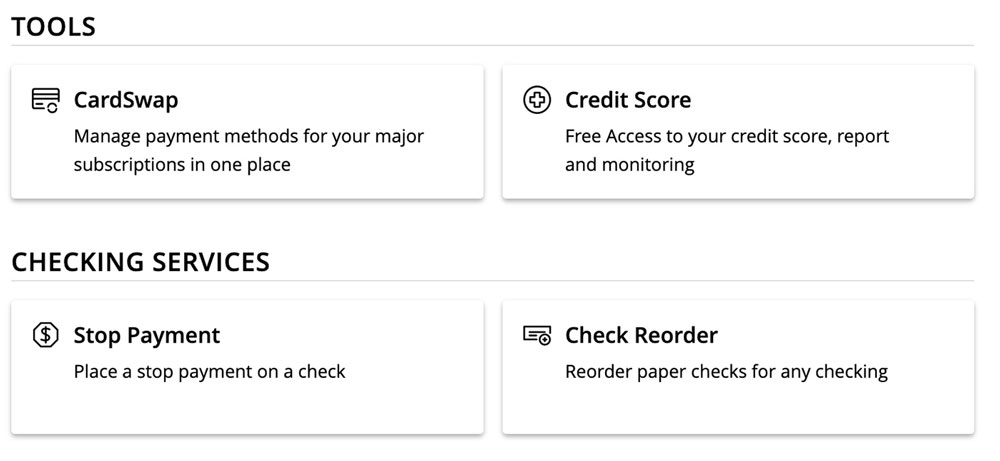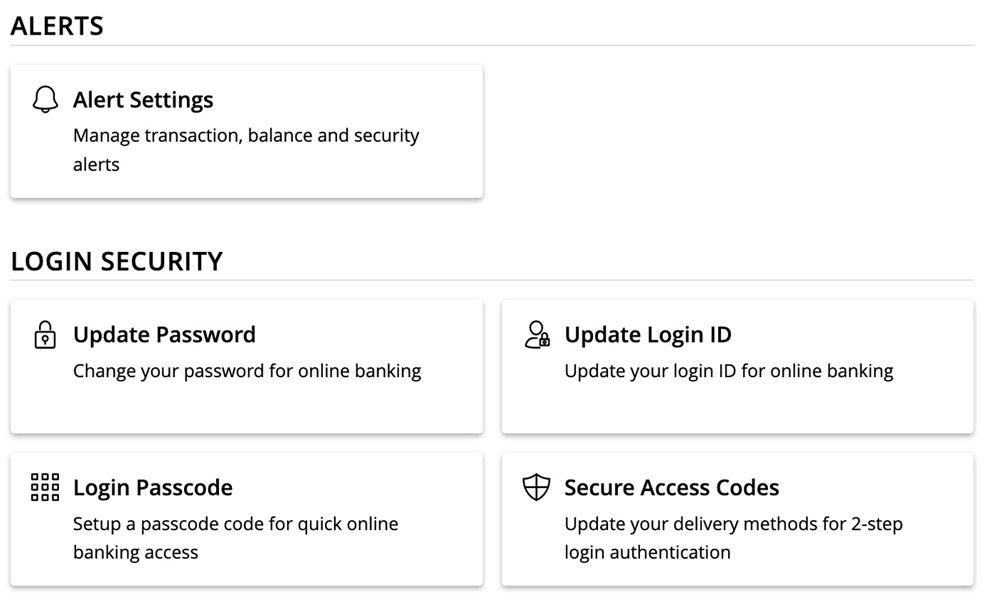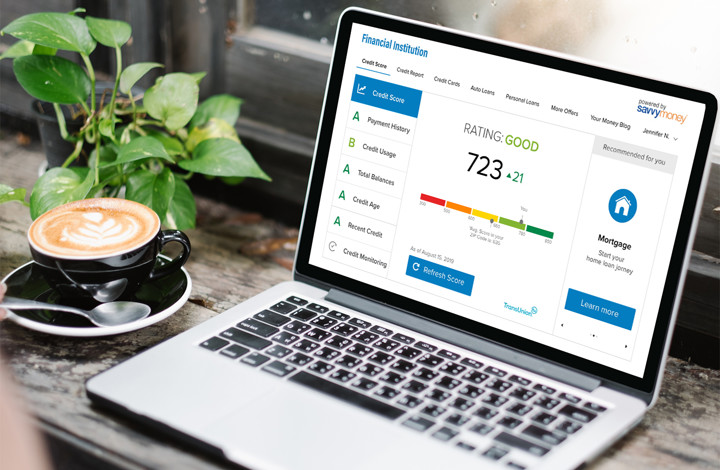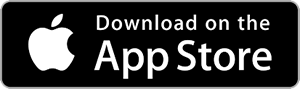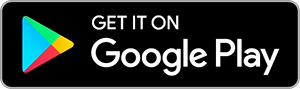At Elements, 50,000 members use our digital banking platform, and each time they log in they spend an average of four minutes in their accounts. With that high level of activity and the reliance you place on Online & Mobile Banking, it’s important for Elements to continually improve the simplicity and organization of these tools.
On June 8th, you will discover a new navigation format for our digital platform. It introduces full page-style views of your menu options to replace the long drop-down menus we had before.
Elements wants you to feel comfortable with the format, and the following tips should help with that.
Your Menu Has Changed (We Believe for the Better!)
We have condensed the drop-down on the left side into menu items that take you to a landing page of related options. You will also find new descriptive text to help you understand what each tool can do for you.
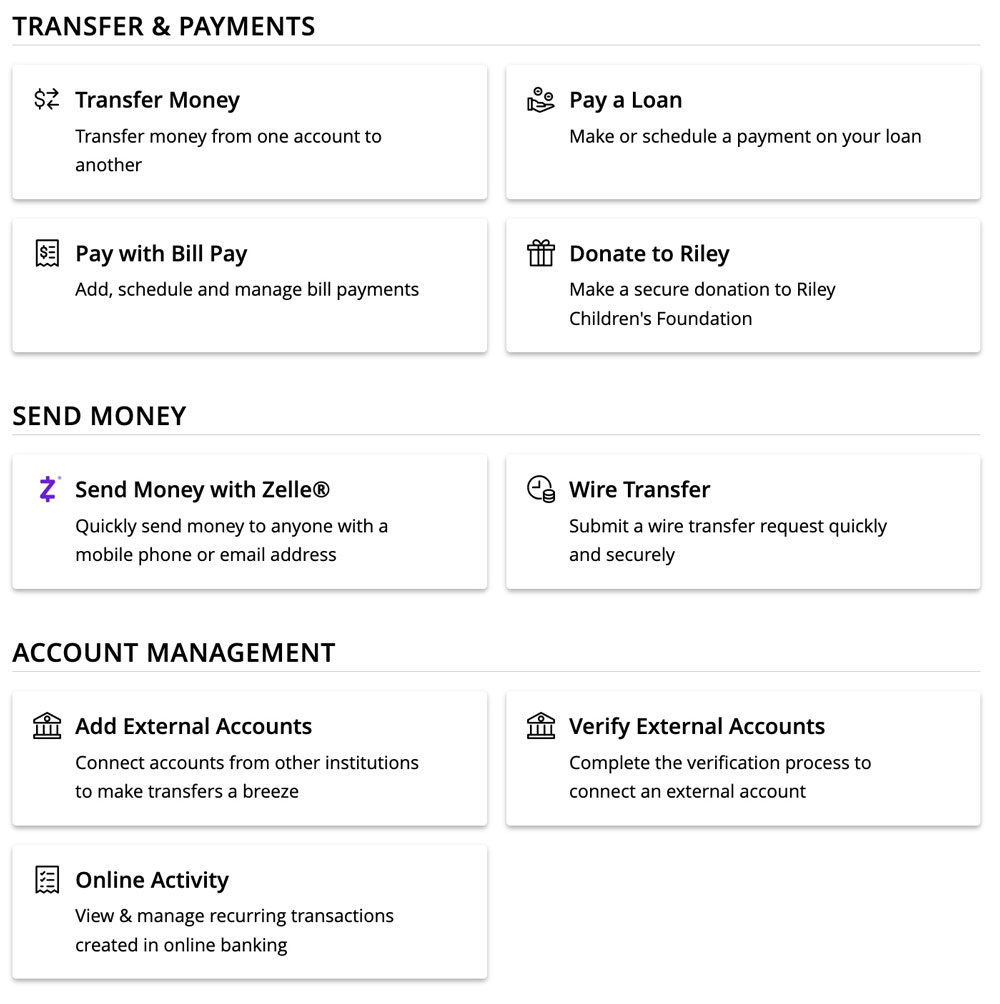 Transfers & Payments
Transfers & Payments
You will go here to move your money in and out of your accounts. You might be transferring between Elements accounts, making a loan payment, depositing a check, using Bill Pay or Zelle®, or managing external accounts.
Bonus Feature: Donate to Riley allows you to make a secure donation to our partners at Riley Children’s Foundation at any time!
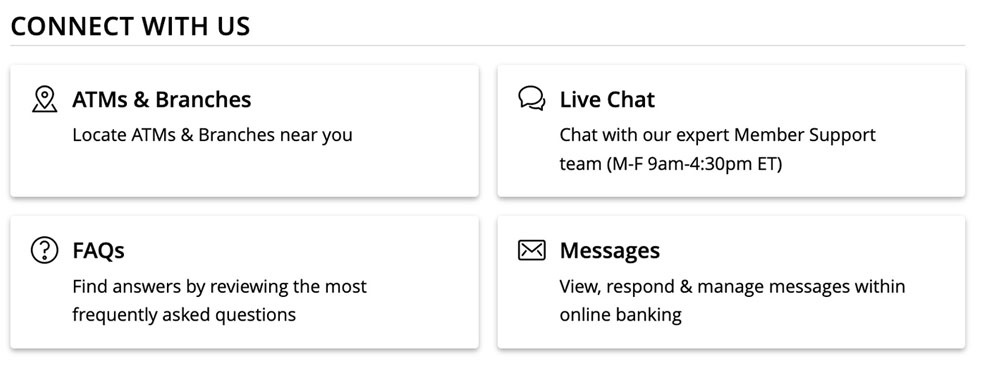 Settings, Connect With Us, Statements, and Log Off
Settings, Connect With Us, Statements, and Log Off
These sections offer you what you would expect from their names.
Bonus Features: Update your address, enroll your Apple Watch, and enable a high-contrast mode for more accessible reading in Settings. Find ATMs, branches, and FAQs in Connect with Us.
Click Your Tiles
Be aware that a few former choices such as Manage Mortgage, Manage Credit Card, and HSA Portal will no longer appear in the left side menu. All accounts can now be accessed through the corresponding account tile on your home screen. Just click the account tile for your mortgage loan, and you will see all your mortgage account information, including Manage Payments. The same goes for your credit card and health savings account — click on your tiles and go straight into those accounts!
Bill Pay Has Moved, Yet Not Far
To keep things streamlined, Bill Pay has moved to the Transfers & Payments page along with other methods to move money. You can also still find Bill Pay in the menu of blue quick links on the right side. (See "And There’s More" below.)
And There’s More…
To the right, you will still find the button marked "More." Within this section, you will locate the most popular online activities people complete with us, including:
- Transfer Money Now
- Deposit a Check
- Bill Pay
- Make Loan Payment
- eStatements
- Explore Special Offers
- View Upcoming Events
Overall, we have created a more streamlined way to work within your accounts! If you need support beyond what we have provided here, please contact us at 1-800-621-2105, customerservice@elements.org, or Live Chat at elements.org during the business hours posted.